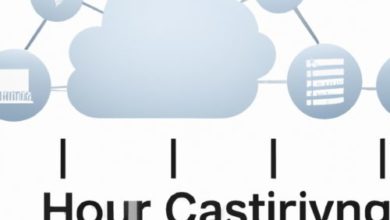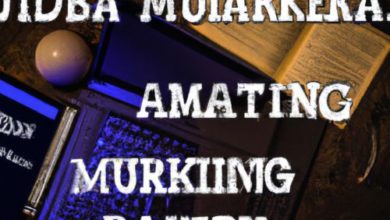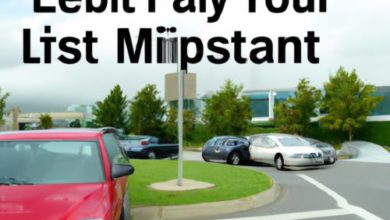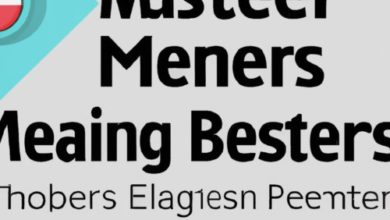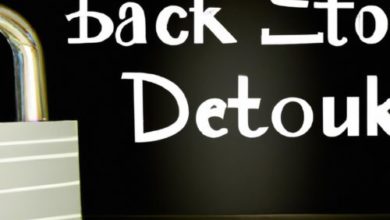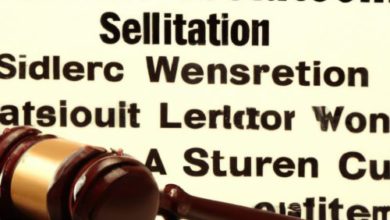Revive and Thrive: The Power of System Restore and Backup!
Revive and Thrive with System Restore and Backup!
Are you one of those people who have lost their work files or precious photos due to a computer crash or accidental deletion? If yes, then you know just how frustrating it is to lose all your data in one fell swoop. But, did you know that you can revive and thrive with system restore and backup? Yes, you heard it right. You can save yourself from a world of pain and stress by simply backing up your data regularly and using the system restore feature to undo mistakes.
In this article, we will explore the power of system restore and backup and how they can help you protect your data and avoid disasters. So, buckle up and get ready to learn some useful tips and tricks that will help you revive and thrive with system restore and backup.
Don’t Lose Your Data: Backup is Key
The first and foremost rule of protecting your data is to backup regularly. You never know when a virus attack, hardware failure, or accidental deletion can wipe out all your files. So, it’s crucial to create backups of your important files and documents. You can use external hard drives, cloud storage, or even USB drives for this purpose. Just make sure you have multiple backups in different locations to ensure maximum safety.
System Restore: The Ultimate Undo Button
System restore is a powerful feature that allows you to undo changes made to your computer’s settings, configurations, and software. It’s like an ultimate undo button that takes your computer back in time to a previous working state. You can use it to fix crashes, remove viruses, or simply revert back to a previous version of your operating system.
Protect Your Files with Backup Strategies
To ensure maximum protection for your files, it’s important to have a backup strategy in place. You can use different types of backups such as full backups, incremental backups, or differential backups depending on your needs. Full backups copy all your files and folders, whereas incremental backups only copy the changes made since the last backup. Differential backups copy all the changes made since the last full backup.
Quick Tips for a Successful System Restore
Here are some quick tips to ensure a successful system restore:
- Create a restore point before making any major changes to your system
- Disable your antivirus software during the restore process
- Disconnect any external devices to avoid conflicts
- Make sure you have the necessary installation files and product keys
The Importance of Regular System Backups
Creating regular system backups is crucial if you want to protect your data and avoid disasters. Without backups, you risk losing all your files and documents in case of a virus attack, hardware failure, or accidental deletion. So, make sure you backup your system at least once a week to ensure maximum protection.
Backup: Your Safety Net Against Disasters
Backup is your safety net against disasters. It’s like having an insurance policy for your data. It ensures that you always have a copy of your important files and documents in case of any mishap. So, make sure you backup regularly and keep multiple copies in different locations.
Don’t Panic: System Restore to the Rescue
If your computer crashes or starts acting weird, don’t panic. System restore can help you undo unwanted changes and get your computer back to a working state. Just create a restore point before making any major changes and use the system restore feature when needed.
Manual vs Automatic Backup: Which is Better?
Manual backups require you to manually create backups of your files and folders. Automatic backups, on the other hand, are done automatically by software. While manual backups are more flexible and customizable, they require more effort and time. Automatic backups are easier and more convenient, but you have less control over the backup process. So, choose the backup method that suits your needs and preferences.
How to Restore and Backup Your System Easily
Restoring and backing up your system is easy, and you don’t need to be a tech expert to do it. Just follow these simple steps:
- Open the backup and restore center
- Select the files and folders you want to backup or restore
- Choose the destination and the backup type
- Click on the backup or restore button
Restoring System Settings: A Step by Step Guide
If you want to restore your system settings to a previous working state, here’s a step by step guide:
- Open the system restore feature
- Select the restore point you want to use
- Click on the restore button
- Wait for the process to complete
Backup Your Way to Peace of Mind
In conclusion, backing up your data and using system restore are crucial steps in protecting your computer and avoiding disasters. By following the tips and tricks mentioned in this article, you can backup your way to peace of mind and never worry about losing your data again. So, start backing up your files today and enjoy a stress-free computing experience.